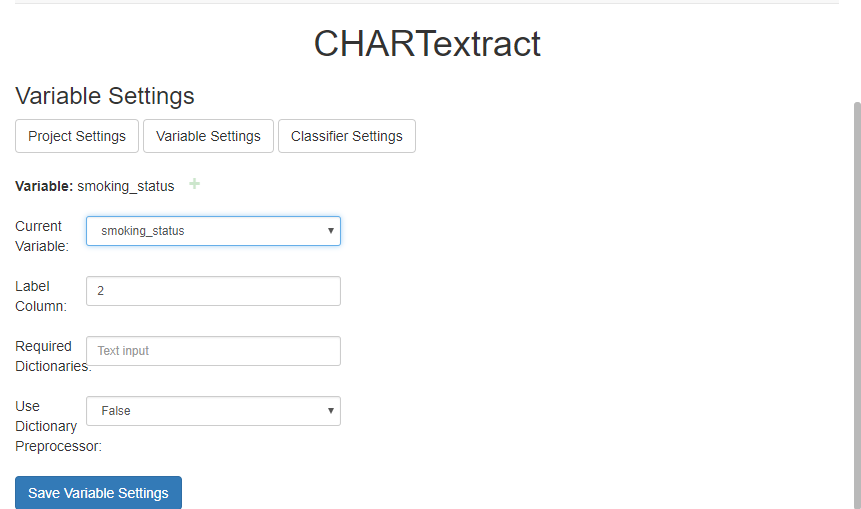Variable Settings
The Variable Settings view is where you specify variable-specific settings such as variable name and label column.
To access the Variable Settings view, press on the Settings button in the navigation pane, and then on the Variable Settings button in the main panel.
- Variable: This displays the name of the variable being extracted. By default, the variable name will be set to
default.- To add a new variable, press on the green ‘+’ symbol. The Current Variable field will become a text input field in which you can write the variable name.
- To select an existing variable, select an existing variable from the Current Variable drop-down menu.
- We recommend naming the variables so that the they correspond to the column headers in your label file.
- Label Column: Refer to you label file to specify the column number for the column containing the variable labels (remember, column count starts at 0).
- Required dictionaries: If using dictionaries, specify their names here.
- Dictionaries are lists of words used to evaluate your variable (e.g. a list of antacid medication names to evaluate the variable “takes antacids/does not take antacids”).
- Use Dictionary Preprocessor (True/False): The dictionary preprocessor can be used with really large dictionaries to make them more efficient. To use, set to True.
Key Takeaways
- Save variable settings. If you do not click save before switching to project, or classifier settings, your variable setting specifications will be lost.